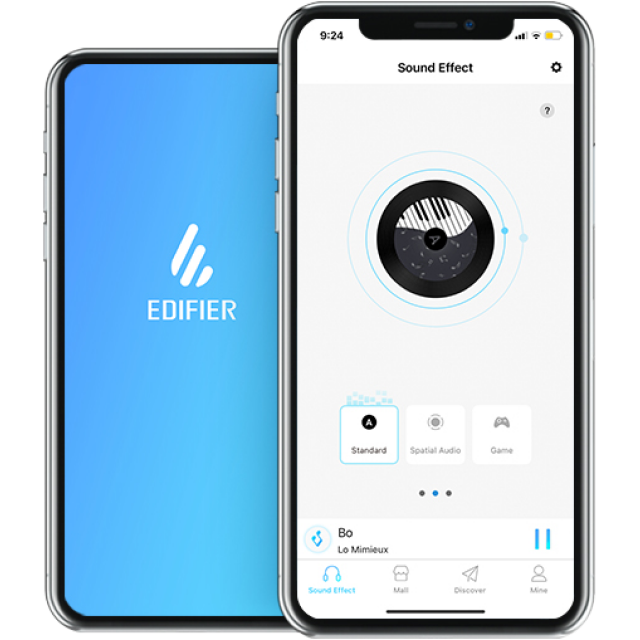- True Wireless Earbuds All True Wireless Earbuds
- Over-Ear & On-Ear Headphones All Over-Ear & On-Ear Headphones
- Wireless Headphones All Wireless Headphones
- Wired Headphones All Wired Headphones

W820NB
W240TN
MS50A

W820NB

NeoBuds Pro

S3

S1000W
• Please ensure the charging case is correctly connected with power source.
• Check if the earbuds are operating. • Check if the earbuds volume are at an appropriate level. • Check if the earbuds are correctly connected with mobile phone. • Check if the earbuds are operating within a normal working range.
• Check if mobile phone is in an area with strong signal. • Please ensure the earbuds are within effective distance (10m) and no obstacle between the earbuds and mobile phone.
• Please ensure the paired device support AVRCP (Audio/Video Remote Control Profile) profile.
• Please ensure you are tapping within the effective area with a moderate intensity or at an appropriate angle. You can also adjust to a desired tapping sensitivity through the EDIFIER CONNECT APP.
• When one earbud alone is connected to another mobile phone, the interconnection between the left and right earbuds may have been disconnected. To restore the two earbuds mode, double click the button on the case to resume interconnection between the left and right earbuds. Then try again.
• Please triple click the left earbud to switch to game mode and then start playing game.
• To ensure every wearing of the earbuds by user can be recognized, the recognition of wearing detection have been slightly raised. If they are not used, please place the earbuds back into the case for charging and storage; it is better not to place the earbuds alone in the pocket or on the desk for long periods of time, so as to avoid interference with the wearing detection function or missing of the earbuds. You can also set the wearing detection function to other functions or close it through the EDIFIER CONNECT APP.
After-sales service information
If the product has a performance failure during the effective warranty period, you may apply for product warranty service.